N3FJP Software Help Information
(System Example Shown - MS Windows Win 7)
Registration & Password
This Help section discusses the initial opening of any N3FJP program after installation. We will use the Field Day Log program as an example.
 When you first open a program, you will see the main form of the program. If you have not registered the program yet or have reinstalled the program, you will see the Registration Form appear.
When you first open a program, you will see the main form of the program. If you have not registered the program yet or have reinstalled the program, you will see the Registration Form appear.
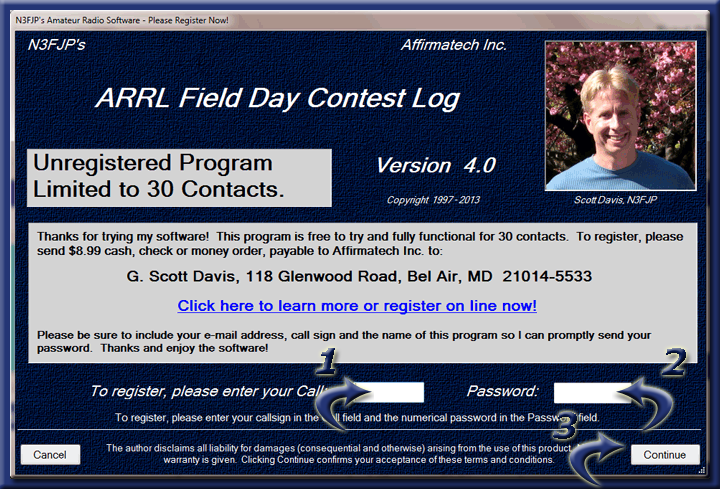
 The Registration Form contains all the information concerning registering the program. When you register a program, we will provide a 5 digit password. This screen is where you would use that password to register a program for permanent use. Item 1 shows where you would enter your Call Sign; Item 2 is where the 5 digit password is entered, and Item 3 is the button to click to use the program. The Continue button will work during your trial period without registration, but once the trial period has expired, you must enter Registration information to continue use.
The Registration Form contains all the information concerning registering the program. When you register a program, we will provide a 5 digit password. This screen is where you would use that password to register a program for permanent use. Item 1 shows where you would enter your Call Sign; Item 2 is where the 5 digit password is entered, and Item 3 is the button to click to use the program. The Continue button will work during your trial period without registration, but once the trial period has expired, you must enter Registration information to continue use.
 Clicking the Cancel button will close the program. Once you have entered your registration information and clicked Continue, a small thank you form will appear. Click OK to open the program. You only need to enter the registration information one time unless you reinstall the program. Please keep a record of your password in a safe place. Enjoy!
Clicking the Cancel button will close the program. Once you have entered your registration information and clicked Continue, a small thank you form will appear. Click OK to open the program. You only need to enter the registration information one time unless you reinstall the program. Please keep a record of your password in a safe place. Enjoy!
 If you need to recover your password(s), you can do that here.
If you need to recover your password(s), you can do that here.
![]()
Copyright 1997-2025, N3FJP Software - Affirmatech, Inc
