N3FJP Software Help Information
QRZ Logbook Menu Option in Amateur Contact Log (AC Log 7.0.6 and later)
This Help page gives you information on the QRZ Logbook Menu Option for Amateur Contact Log.
 QRZ Logbook
QRZ Logbook
When you select QRZ Logbook from the menu options within AC Log (eLogs > QRZ Logbook) the form in the graphic below will appear. Using this form, AC Log will interface with QRZ Logbook to upload and download your QSO records and receive confirmations.
Since using the menu options only requires one additional click, to minimize clutter and continue to support form customization, we don't currently plan to add a button for QRZ to appear when a QSO record is clicked, like the eQSL button.
When you download records from QRZ Logbook, records you previously uploaded are marked as Sent with a Q in the Sent Confirmed By field, and any confirmations are marked as Received with a Q in the Received Confirmed By field.
Unlike LoTW, QRZ Logbook records are also marked as sent immediately on upload from AC Log, as the QRZ Logbook server acknowledges each record upload.
Setting up QRZ Logbook is easy, but you must be a paid QRZ subscriber for a QRZ service, such as their QRZ XML callbook lookup, or the QRZ server will not allow access to your QRZ log file. Please visit https://shop.qrz.com/collections/subscriptions for more details.
You will find your QRZ Logbook key on the QRZ web site under the Logbook Settings API Key. Click Show to display the key:
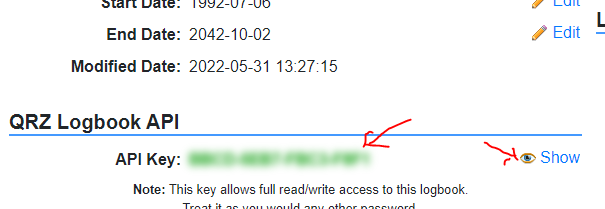
QRZ Logbook web site settings API key

QRZ Logbook Upload form
We have more details in this short video:
Make sure that you set the starting and ending date range for all your QSO records on QRZ Logbook's setup page.
QRZ has lots more details on their QRZ Logbook here.
A second alternative, since QRZ already allows you to link your LoTW uploads to your QRZ log, direct QRZ there is an easy way to link your QRZ log to your automatic LoTW uploads! You'll find all the details on linking your QRZ account with the data you've uploaded to LoTW here. Once configured, your uploaded records are also linked to QRZ when you upload to LoTW!
Of course, another alternative is to easily upload your log to QRZ by clicking File > Export ADIF, exporting the records you want to send to QRZ and then uploading from http://www.qrz.com/.
![]()
Copyright 1997-2025, N3FJP Software - Affirmatech, Inc
