N3FJP Software Help Information
(System Example Shown - MS Windows Win 7)
Search Menu Option for Amateur Contact Log
This Help page gives you information on the Search Menu Option for Amateur Contact Log.
 Search
Search
There are three ways to search using AC Log:
- You can click the Find button on the left hand side of the Recent Contacts label to search for a call sign as shown in the graphic below. With this method, partial matches are returned. For example, if you click Find and enter FJP, N3FJP will be returned.
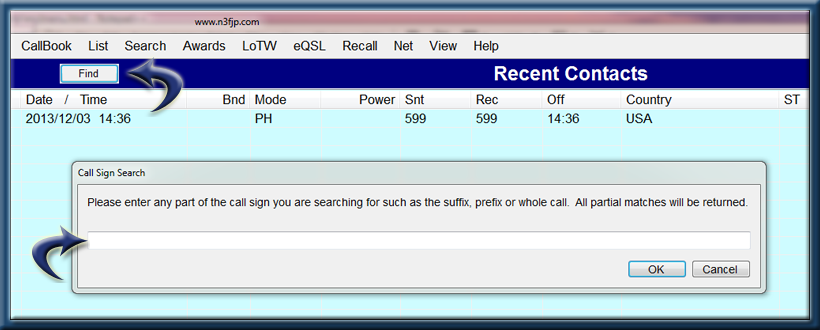
Find method
- With Call enabled on List Matches for These Fields with Tab, you can enter a call sign in the Call field, press space bar or tab, and all previous contacts with that station will be returned as shown in the graphic below. Unlike the "Find" method, only exact matches are returned.
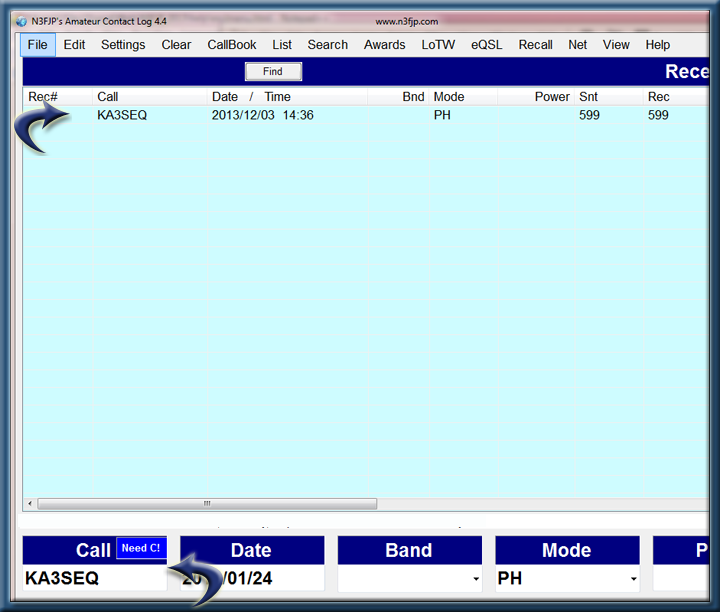
Search sequence
- By far, the most powerful search option is the Search menu option. Enter any criteria to be included in the search such as a specific band and country in the various data entry fields on the main form and then click Search. All records meeting the criteria you’ve entered will be returned. Any data entry field for which you haven’t entered a value is ignored in the search. Like the "Find" method, all matches are included for the Call field.
For example, if you are wondering how many stations with a N3 prefix you’ve worked on 40 meters on SSB in the USA, enter N3 in the Call field, 40 in the Band field, SSB in the mode field and USA in the Country field. Then click Search. If you’ve worked me on 40 meters SSB, I will be included in the list!
![]()
Copyright 1997-2025, N3FJP Software - Affirmatech, Inc
